LinkedIn is fantastic for finding the right prospects and networking with your peers. But it's not always sunshine and rainbows – sometimes, you might need to block someone.
It’s not pretty, but it’s part of the game. In this article, I’m going to walk you through everything you need to know about how to block people on LinkedIn. With a few clicks of a button, you can limit your online interactions with others when the time calls!
Why Block People on LinkedIn?
Just like in the real world, setting boundaries in your digital space is crucial. Of course, you don't need a reason to block anyone, and it's entirely your prerogative.
However, there are some common instances where hitting that block button is undoubtedly in order. Trust your gut, and if something doesn't feel right, don't hesitate to add to your block list.
Here are some situations where blocking becomes a wise move:
- Harassment: If you find yourself being subjected to unwarranted and persistent harassment from anyone on LinkedIn, don't tolerate it. Blocking the offender will shield you from unwanted attention and keep you safe. And report them if they take things too far.
- Spam Accounts: Those pesky spam accounts can quickly invade your inbox with irrelevant messages and promotions. Blocking these accounts will spare you the headache of sorting through spammy clutter and keep your LinkedIn experience focused on what truly matters.
- Scam Accounts: Unfortunately, not everyone on social platforms has good intentions. If you suspect an account to be involved in scams or fraudulent activities, blocking them will help protect your personal information and professional reputation.
- Inappropriate Messages/Content: Sometimes, you may encounter connections who send unsolicited or inappropriate messages, making you uncomfortable. You can block these people as well.
- Fake Profile: If you come across a suspicious or fake profile that seems misleading or dishonest, it's best to steer clear. Blocking these profiles ensures you won't fall prey to potential scams or misleading information.
Remember, your LinkedIn space is your digital turf, and you have the right to curate it to suit your needs.
Trusting your instincts and using the block feature when necessary will keep your professional playground free from unwanted distractions and allow you to focus on meaningful connections that drive your business growth.
So, don't hesitate to wield the power of the block button when needed – and have no qualms with blocking someone quickly.
How to Block People on LinkedIn
Luckily, blocking someone on LinkedIn is a pretty easy process. Here’s what you need to do:
Step 1: Navigate to the Profile
Log in to your LinkedIn account and head to the profile of the person you want to block.
Step 2: Find the “More” Button
Once you're on their profile page, look for the “More” button located next to the "Connect/Follow" or "Message.”
Step 3: Select "Report/Block"
Now you’ll see a drop-down menu. From there, select "Report/Block."
Step 4: Choose “Block” [NAME]
LinkedIn will then prompt you to choose to either report or block the individual.
If they’re harassing you or breaking LinkedIn rules, report them as well.
Step 5: Hit "Block"
If you're certain about the block, click on the "Block" button. Et voilà! The individual is now blocked on LinkedIn, and they won't be able to interact with your profile anymore.
Other Options
Of course, if blocking is a little too much for you, you can opt for unfollowing and/or removing the connection. It’s a little less dramatic, and the person can still interact with you in a more limited capacity.
And, again, if you want to take things a bit past the block and get LinkedIn involved, use the report feature.
All of these options can be found under the “More” button. Just evaluate your situation and make the choice that best fits your needs.
How to Unblock Someone on LinkedIn
Of course, blocking is completely reversible. Here's how to unblock someone:
Begin by clicking on the “Me” icon located at the top of your LinkedIn homepage and navigate to “Settings & Privacy.”
Now select 'Visibility’ from the menu on the left-hand side.
Scroll down the page until you see the 'Blocking' under “Visibility of your profile & network.” Click on it to access the list of people you've previously blocked.
Now, you'll see a list of the accounts you've blocked. Look for the person you wish to unblock.
Click “Unblock,” and a confirmation message will pop up asking for your password.
Enter your password and click “Unblock member,” and they will be removed from your block list.
Congratulations! You've successfully unblocked the person on LinkedIn, and now they can once again view your profile, send you messages, and interact with your LinkedIn activity.
Remember, unblocking someone doesn't mean you have to reconnect with them. If you decide to do so in the future, you can send them a new connection request.
Important Considerations about Blocking People on LinkedIn
Yes, blocking someone on LinkedIn can be a helpful tool for maintaining a positive networking experience, but there are some important considerations to keep in mind.
Here are key points to remember when using the block feature:
- Limits to Blocking: LinkedIn allows you to block up to 1400 people. Once you reach this limit, you won't be able to block additional profiles until you unblock some of the previously blocked users.
- 48-Hour Wait Period: If you unblock someone, you'll need to wait for 48 hours before you can block them again. This waiting period is designed to prevent any hasty blocking decisions.
- Removal of Recommendations: If you've received recommendations from someone you block, those recommendations will be removed from your profile. This is something to consider before hitting the block button.
- Limited Profile Visibility: While blocking someone restricts their access to your profile and interactions, it's important to note that any information or posts you've made public will still be visible to them. Be mindful of what you share publicly on LinkedIn.
- The Anonymity of Blocking: In most cases, when you block someone on LinkedIn, they won't receive any notification about the action. It's a silent and private process, allowing you to manage your connections discreetly.
- LinkedIn Recruiter Accounts: If you share a LinkedIn Recruiter account with the blocked person, LinkedIn might notify them about the blocking action. This notification is specific to LinkedIn Recruiter account usage.
Blocking someone is great for protecting yourself from unwanted interactions and safeguarding your virtual space. However, before you block someone, consider whether it's the best course of action.
If you have any doubts, take a moment to review your options.
How to Tell if Someone Blocked Me on LinkedIn
Curiosity often gets the best of us, and you might wonder if someone has blocked you on LinkedIn. While there's no definitive way to know for sure, here are a few indicators that could suggest you might be on the receiving end of a block:
- Search Bar Check: First, you can search for the person on LinkedIn. If you come across "this profile is not available," it could be an indication that you've been blocked by that person. However, bear in mind that this message may also appear if the person has deleted their account, so it's not a foolproof sign.
- Check Your Messages: Search for any conversations with the person in question. If you come across a notification stating: "This message may contain unwanted or harmful content," it could potentially mean that the person has blocked you. But keep in mind that this message can also appear with content LinkedIn deems "inappropriate."
- Interacting with Public Posts: Another clue to consider is trying to interact or comment on a public post shared by the individual you suspect has blocked you. If you find that you're unable to engage with the post, such as liking or commenting, it could suggest that the person has blocked you.
While these indicators can provide some hints, remember that there's no definitive method to ascertain if someone has blocked you on LinkedIn. Sometimes, there may be other explanations for the messages or restrictions you encounter.
However, over time, if you notice consistent barriers in communication or engagement with a specific individual, then, sorry – you’ve been hit with the block hammer.
Final Thoughts
And there you have it, folks – another secret weapon in your LinkedIn prospecting toolkit: the almighty block!
We all understand that building a network brimming with quality leads and authentic connections is all about striking the right balance. And blocking? Well, it's a vital ingredient in this digital recipe!
Now, before you think we're closing doors left and right, remember this – LinkedIn is all about growth, and it’s all about adaptability! The beauty of it all is that you can always change your mind and unblock someone later, with no hard feelings.
Happy prospecting, and may your LinkedIn journey be a blast!
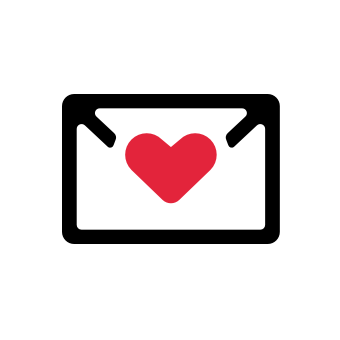




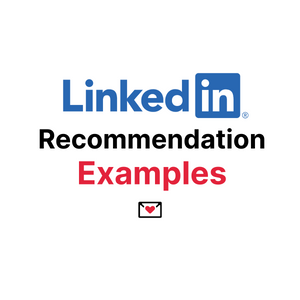
![How to Use LinkedIn Sales Navigator [Definitive Guide]](/blog/content/images/size/w300/2024/03/souvik-banerjee-JLj_NbvlDDo-unsplash.jpg)